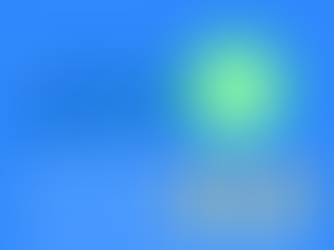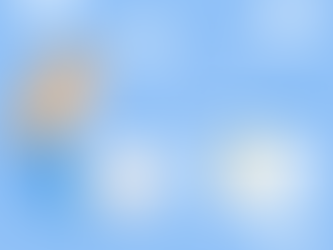How to Track and Optimize Conversions with Facebook Ads
0
1
0

Have you ever wondered whether your Facebook Ads are actually turning clicks into customers? If you're spending money on ads but not tracking conversions, you're flying blind. Tracking and optimizing conversions with Facebook Ads is essential if you want to improve your ROI and make smarter marketing decisions. In this guide, you’ll learn how to properly set up conversion tracking, use performance data to optimize your campaigns, and implement strategies that lead to better results.
📌 Table of Contents
1. Highlights / Overview
Set Up the Meta Pixel
Description: Install the Meta (formerly Facebook) Pixel on your website to track user behavior.
Why it matters: Essential for measuring conversions, retargeting users, and building lookalike audiences.
Tip: Use Pixel Helper (Chrome extension) to test if it’s firing properly.
Use Events Manager
Description: Manage, test, and troubleshoot tracking events.
Why it matters: Ensures your data is accurate and mapped correctly to goals.
Tip: Track events like "Add to Cart," "Purchase," and "Lead."
Enable Aggregated Event Measurement
Description: Facebook’s workaround for iOS 14+ privacy updates.
Why it matters: Ensures Facebook can track user actions while respecting privacy.
Tip: Prioritize key events in Events Manager.
Custom Conversions
Description: Create custom events based on URL or behavior.
Why it matters: Allows for more granular optimization.
Tip: Use for tracking checkout pages or sign-up completions.
A/B Test Creative & Placements
Description: Run tests to compare ad performance across variables.
Why it matters: Helps isolate what’s driving conversions.
Tip: Use Facebook’s built-in A/B test tool.
Use Conversion Campaign Objective
Description: Select “Conversions” when setting your campaign objective.
Why it matters: Tells Facebook to optimize delivery for people likely to convert.
Tip: Avoid switching objectives mid-campaign—it resets learning.
2. In-Depth Breakdown

Meta Pixel Setup
Definition: A code snippet placed on your site to track actions users take after clicking an ad.
Benefits:
Tracks behaviors like purchases or sign-ups.
Enables powerful retargeting and analytics.
Tips:
Add it to all pages via header.
Test it using Meta Pixel Helper.
Events Manager
Definition: The hub inside Ads Manager to monitor and configure your Pixel and event tracking.
Benefits:
Offers real-time diagnostics.
Lets you prioritize key events under Aggregated Event Measurement.
Tips:
Confirm all important actions (like purchases) are being logged.
Aggregated Event Measurement
Definition: Facebook’s solution to comply with Apple’s privacy policies.
Benefits:
Maintains data flow despite user opt-outs.
Tips:
You’re limited to 8 events—choose wisely.
Custom Conversions
Definition: Event rules you define beyond Facebook's standard ones.
Benefits:
Tracks niche goals like sign-ups or landing page views.
Tips:
Base them on specific URLs (e.g., /thank-you).
A/B Testing for Optimization
Definition: Running two or more variations of an ad to see which performs best.
Benefits:
Removes guesswork.
Improves ad spend efficiency.
Tips:
Test one variable at a time: creative, audience, or placement.
🧰 Practical Tips & Tools
Tools to Use:
Meta Pixel & Events Manager
Google Tag Assistant or Pixel Helper (for debugging)
Ads Manager’s A/B Test Feature
Time/Money Hacks:
Start with broad targeting and narrow down using conversion data.
Retarget users who visited but didn’t convert.
3. Implementation Guide

Step-by-Step Instructions:
Install Meta Pixel
Go to Events Manager > Connect Data Source > Web > Meta Pixel
Copy the Pixel code and add to your website’s header
Set Up Events
Use Event Setup Tool to define standard or custom actions
Configure Aggregated Events
Prioritize top 8 actions
Verify your domain
Create Conversion Campaigns
In Ads Manager, select “Conversions” as your campaign objective
Choose the correct Pixel and event during ad set creation
Launch & Monitor A/B Tests
Run one test at a time (e.g., creative vs. placement)
Let each test run at least 4–7 days before analyzing
Common Pitfalls:
Not verifying your domain for iOS tracking
Using too many events at once
Changing campaign objectives mid-flight
📅 Sample Plan / Itinerary
3-Step Optimization Plan (Weekly)
Day 1: Pixel Setup + Event Mapping
Verify domain, set 8 events, and place Pixel code on site
Day 3: Launch Campaign with Conversion Objective
Choose most relevant event (like Purchase or Lead)
Day 7: Run A/B Test on Creative
Measure CTR and conversion rate for each version
Optimize based on results
Insider Tips:
Don’t judge results too early—let Facebook exit Learning Phase
Keep budget stable during test windows
4. FAQ
Q1: Do I need the Pixel if I’m not selling products?Yes! You can track leads, sign-ups, and page views.
Q2: What’s the difference between standard and custom conversions?Standard = pre-defined by Meta; Custom = created based on unique needs.
Q3: How long should I run A/B tests?At least 4–7 days, depending on traffic volume.
Q4: Can I use Google Analytics instead of Meta Pixel?You can use both. Pixel is better for Facebook ad optimization.
Q5: What’s the best campaign objective for tracking conversions?Use the “Conversions” objective to optimize delivery for conversions.
5. Conclusion : Optimize Conversions with Facebook Ads
Now that you know how to track and optimize conversions with Facebook Ads, it’s time to apply these steps and unlock the full potential of your campaigns. Proper tracking leads to better targeting, more efficient spend, and increased ROI. Try implementing this plan and let us know how it works for you!